User Guide for Duke
Introduction
Duke is a schedule managing application that helps you track all your tasks. Duke supports the user by tracking 4 main types of tasks.
- ToDos
- Events
- Deadlines
- DoWithins
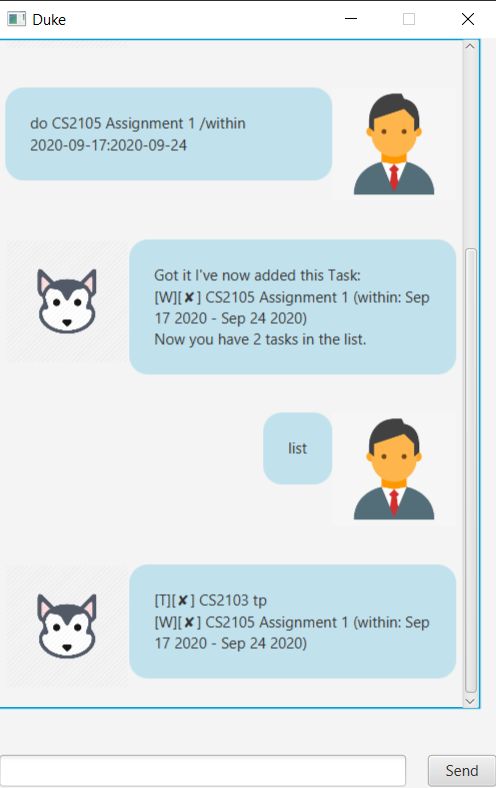
The specifications of each task and some additional functionality are discussed in the Features section.
Feature List
1.todo
2.event
3.deadline
4.do
5.done
6.delete
7.list
8.find
9.bye
Note that tasks are case-insensitive to make it for users to type in commands.
##Usage
todo - Create a new To Do task
The todo command creates a new todo task with no date or time specification.
Format
todo <description>
Example input
todo Homework assignment
Example output
Got it I've now added this Task:
[T][✘] Homework assignment
Now you have 1 tasks in the list.
event - Create a new Event task
The event command creates a new event task with the date, and the time period of the event specified.
Format
event <description> /on <date (YYYY-MM-dd)> /at <start (HH:mm)>-<end(HH:mm)>
Example input
event Dad's Birthday /at 2020-08-10 /on 15:30-18:00
Example output
Got it I've now added this Task:
[E][✘] Dad's Birthday(on: Aug 10 2020 at: 15:30 - 18:00)
Now you have 2 tasks in the list.
deadline - Create a new Deadline task
The deadline command creates a new deadline task with the deadline date specified.
Format
deadline <description> /by <date (YYYY-MM-dd)>
Example input
deadline CS2103 IP /by 2020-09-17
Example output
Got it I've now added this Task:
[D][✘] CS2103 IP (by: Sep 17 2020)
Now you have 2 tasks in the list.
do - Create a new Do Within task
The do command creates a new DoWithin task with the start and end date specified.
Format
do <description> /within <start(YYYY-MM-dd)>:<end(YYYY-MM-dd)>
Example input
do CS2103 quiz /within 2020-09-10:2020-09-17
Example output
Got it I've now added this Task:
[W][✘] CS2103 quiz (within: Sep 10 2020 - Sep 17 2020)
Now you have 7 tasks in the list.
done - Set a task as done
The done command sets a specified task as done
Format
done <task number>
Example input
done 2
Example output
Nice! I've marked this task as done:
[E][✓] Dad's Birthday(on: Aug 10 2020 at: 15:30 - 18:00)
delete - Delete a task from Duke
The delete command deletes a specified task
Format
delete <task number>
Example input
delete 1
Example output
Noted. I've removed this task:
[T][✘] homework assignment
Now you have 3 tasks in the list.
list - List all tasks managed by Duke
The list lists all tasks managed by duke.
Format
list
Example input
list
Example output
Here are the tasks in your list:
1.[E][✓] Dad's Birthday(on: Aug 10 2020 at: 15:30 - 18:00)
2.[D][✘] CS2103 IP (by: Sep 17 2020)
3.[W][✘] CS2103 quiz (within: Sep 10 2020 - Sep 17 2020)
find - Find a task managed by Duke
The find lists all the tasks which are similar to the hint provided
Format
find <hint>
Example input
find Dad
Example output
Here are the matching tasks in your list:
1.[E][✓] Dad's Birthday(on: Aug 10 2020 at: 15:30 - 18:00)
bye - Save your tasks
The bye command says goodbye to duke and saves all your tasks
Format
bye
Example input
bye
Example output
Bye. Hope to see you again soon!